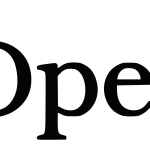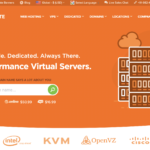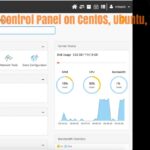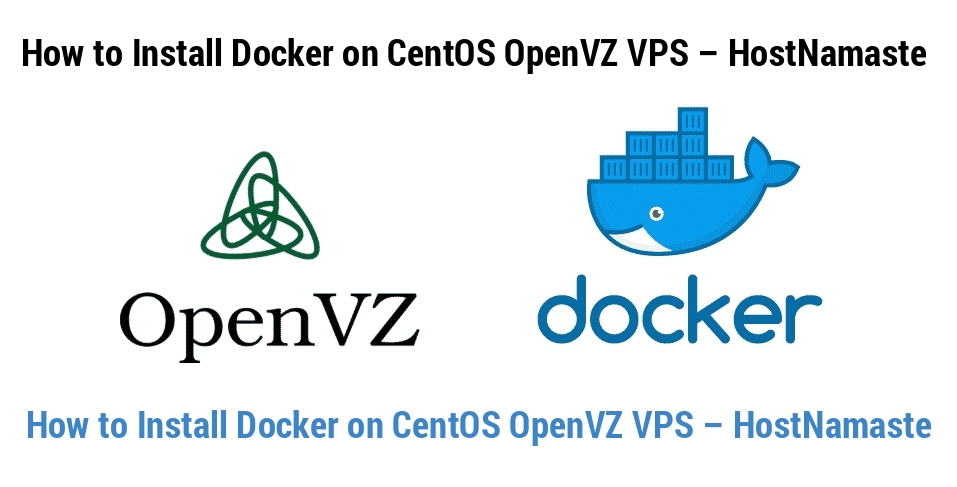
Introduction
The Docker is a very popular software package that creates and manages containers for application development services.
The Docker platform creates a uniform interface so that almost all the applications running on it is compatible with the mentioned operating systems. Developing in Docker also speeds up applications, since it shares the kernel and other Linux resources.
Table of Contents: How to Install Docker on CentOS OpenVZ VPS - HostNamaste
Hide
How to Install Docker on CentOS OpenVZ VPS – HostNamaste
We are now installing Docker on CentOS 7 Linux / OpenVZ VPS using Yum:
Prerequisites / System requirements:
- OpenVZ 7 VPS as Docker is not working on OpenVZ 6. You can install it on KVM VPS as well, but here I am giving the guidance on OpenVZ 7 VPS.
- RAM: Minimum 512MB RAM (2GB Recommended).
- Disk: Sufficient amount Disk Space to Run the Docker Containers you Wish to Use.
- CPU: It depends on the Applications you wish to Run in the Containers.
- OS: CentOS – Docker is also supported on Ubuntu, Debian, Fedora and Windows OS.
- A user account with root/sudo privileges.
- Software package installer yum.
1) Update Docker Package Database
yum check-update
2) Install the Dependencies
yum install -y yum-utils device-mapper-persistent-data lvm2
3) Add the Docker Repository to CentOS
yum-config-manager --add-repo https://download.docker.com/linux/centos/docker-ce.repo
4) Install Docker On CentOS
yum install docker
5) Manage Docker Service
6) Start Docker
sudo systemctl start docker
7) Enable Docker
systemctl enable docker
8) Check the Status of the Docker Service
systemctl status docker
9) Test Docker
docker run hello-world
Conclusion
If you followed this post properly, you should have successfully installed Docker on your CentOS OpenVZ VPS and now you can explore the wonderful world of the Docker :)